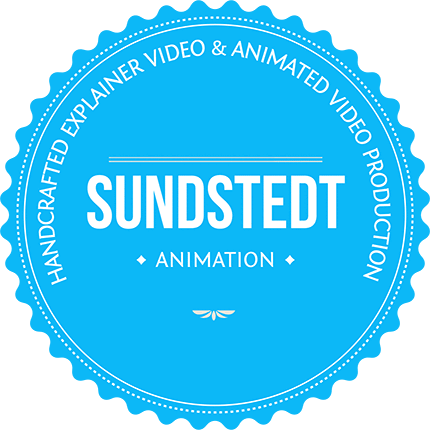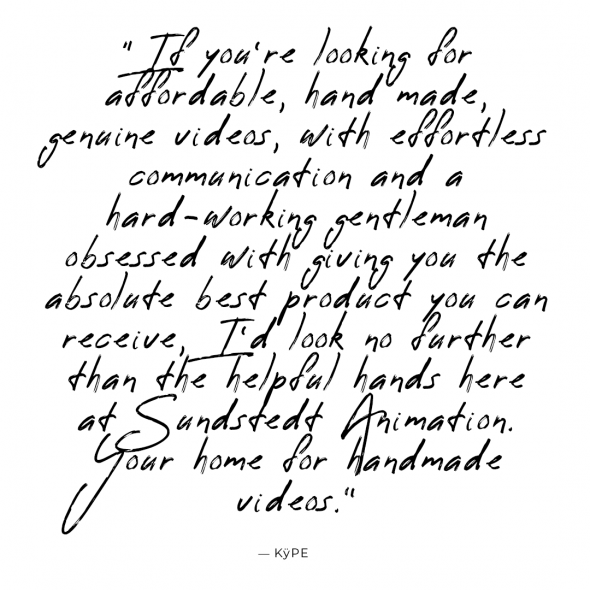How to Quickly Create a Professional Looking Line Illustration in Photoshop CS6
This image was created using a 3D model of a Cesna plane.
Steps involved:
1. Load 3d models you want to use into Photoshop CS6 with the new 3D layer command.
2. Position, scale and rotate the objects into position.
3. Set the drawing style to Line Illustration.
4. Done!
The purpose of my image was mainly to try out the new 3D Model Support Features in Photoshop CS6. My personal experience is that PS CS6 had a hard time handling these models, even though I didn’t have any textures. I wanted to create an image that would look like line art, but I did not intend to colour it. As can see I have gone for the Line Illustration look, I wanted to see if I could achieve a convincing line illustration style. I am interested to hear about other peoples experience with the 3D layer support in CS3! Send me an email or add a comment!